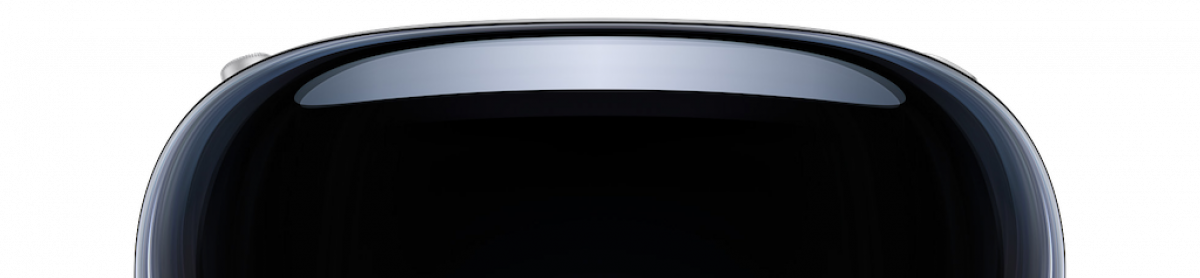We are there for you. Please leave a comment or write us an email at : support@digitster.com
How to create new virtual displays with „Vision Displays“ for macOS
Our free Mac app „Vision Displays“ was initially created for usage with “Vision Teleport” for the Vision Pro and can create up to 4 temporary virtual displays on the macOS side. Virtual displays are software-based displays, which are not assigned to an external or internal physical device but rather exist in memory. This may be very useful if you are for instance traveling with your MacBook Pro and the Apple Vision Pro.
Such virtual displays can be used with the Apple Vision Pro for building up private virtual display environments in space, which are not (directly) visible on the Mac.
It is very important to arrange these virtual displays according to a certain usage logic and placement inside a physical and virtual space, so that the mouse pointer on the Mac can select these workspaces and their content accordingly. Otherwise this approach can cause some confusion. This also applies to all connected physical displays, of course, even if these are combined and mixed with virtual displays.
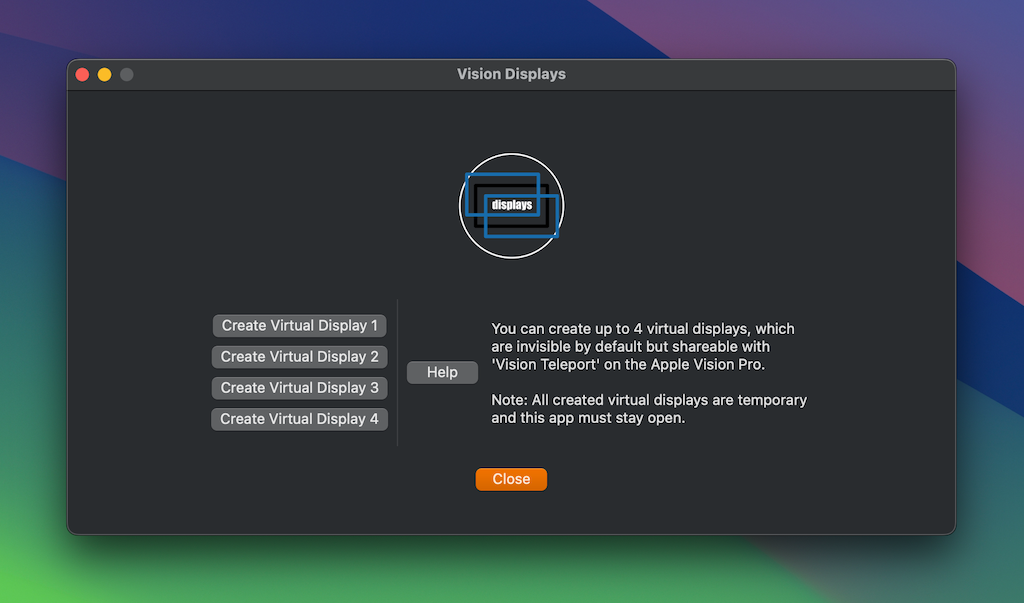
If you click a button for creating a new virtual display, the systems preference panel on your mac will pop up and you can arrange and configure all available displays (including the newly created virtual ones) as usual. Especially important is the arrangement of the displays in relation to each other.

The mouse pointer should move thru the number of available views according to their arrangement in physical and virtual space, next to each other or above and below, and you must remember where these displays are placed for being able to locate the mouse pointer at any time.
Because there is only one single active mouse pointer on the Mac, shared by all displays at ones.

Working with different displays is always somewhat confusing at very first but it is highly productive, if you get some experience with this. Most likely you always have to keep track in your mind, where the mouse pointer currently is located.
Tip: Make the size of the mouse pointer clearly bigger with macOS, if you are working with loads of extra displays, as it is easy to lose overview, which display the mouse currently has.
With „Vision Displays“ on the Mac you can create new (but temporary) virtual displays, which are then available for projection onto the Apple Vision Pro with “Vision Teleport” or any other screen sharing method. “Vision Teleport”supports a virtually unlimited number of displays, so quite large working environments can be built.
With “Vision Teleport” on the Apple Vision Pro you are able to project, size and arrange all available displays from the connected Mac freely and place anywhere into your spatial workspace. Their screen resolution and size is adjustable and possibly other things in conjunction with the macOS configuration dialog inside the system preferences of the connected Mac.
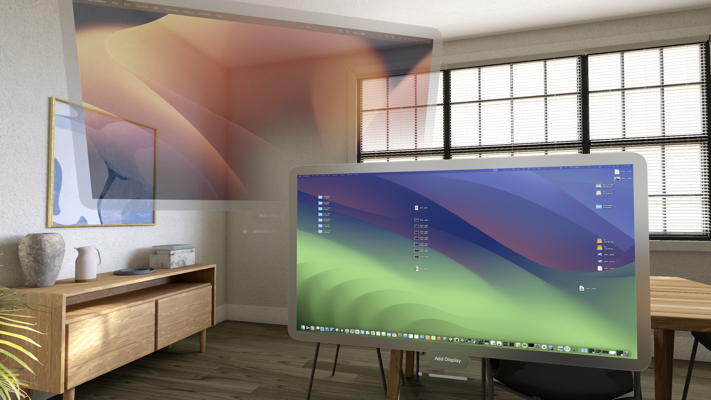
‚Vision Displays‘ creates private (not visible) virtual displays for more intimate usage, so that usually nobody else can see the content, if you do not want this.
The Mac”s hardware displays will also remain active (not blacking out) this way. This is good, if you want to quickly swap the virtual environment with the real one, if for instance something is just too tricky for adjusting precisely from inside the spatial space environment.
Virtual displays, like real displays also can be used with other screen sharing mechanisms on the Mac, in example with VNC or other remote desktop solutions.
All displays (also virtual ones) are completely managed by the macOS. If you close our Mac app, which created temporary virtual displays, these will get removed by the operating system automatically.
Our created virtual displays are therefore not persistent.
Tip: Avoiding setting up dynamically allocated virtual displays each time can be achieved for instance with plugging in (headless) hardware display dongles, so permanently connected to your Mac. Such virtual displays are persistent and available like any other external display as long connected to the Mac and also extremely energy and resource efficient. These are also invisible by default.

Headless display dongle for plugging into the Mac (with HDMI connector), there are also some with DisplayPort and USB3 /Thunderbolt connector available literally everywhere in good sorted stores.